License
Licenses for GOT and GT Works extended functions
Licenses for GOT and GT Works3 extended functions that are designed to suit your applications.
Enquiry about License

Enter the security code shown above
GOT Mobile Function License for GOT2000
The license to use the GOT Mobile function for GOT2000.
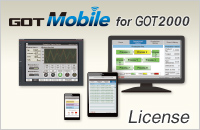
Monitor your worksite from a remote location![]()
GOT Mobile function
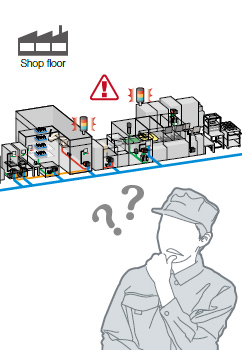
Can I check the equipment status from a remote location?
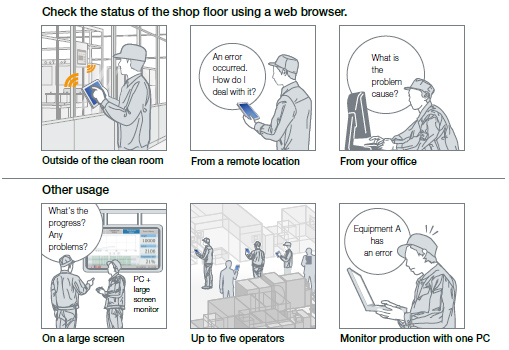
Check the equipment status using a web browser on tablets from a remote location. Up to five information devices can simultaneously access a single GOT so that you can view and operate a different screen on each device.
- * Up to five clients can connect to one GOT at the same time.
Function features
Via GOT at the worksite, connected devices can be monitored from computers and tablets in a remote location.
- * A separate license (GT25-WEBSKEY) is required.
Safe with security and exclusive control
Exclusive control of authorization prevents accidents that might be caused by simultaneous operations in the same network. (GOT network interaction*1)
Set passwords to control monitoring and operation.
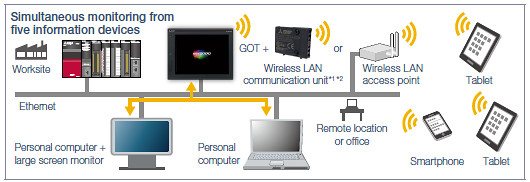
- *1 The wireless LAN communication unit cannot be used with GT2505. An access point is required separately.
- *2 For the countries where the unit can be used and other details
Easily change screen sizes
Use GT Works3 and easily create screens of different sizes depending on the device to use.
- * Maximum 3000 × 3000 dots
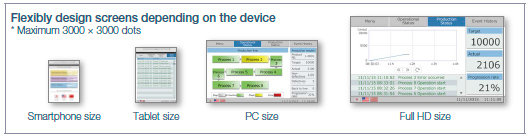
Easy operation of mobile screens
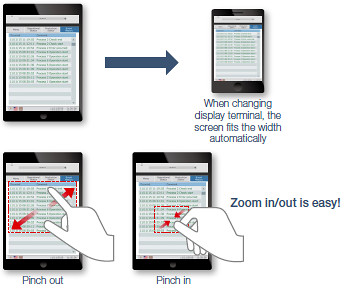
When switching screens or changing the browser width on a mobile screen, the screen automatically fits the screen width. You can pinch out/in to zoom in/out the screen and display the area you want to check smoothly.
Contribution to safe operation
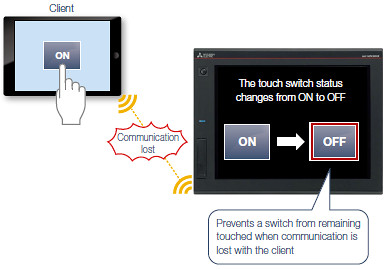
While touching a switch on a mobile screen, if the client loses communication with GOT, it is possible to forcibly turn off the touch switch. (Time to Force Mobile Momentary Switch)
Easier than ever with the ANDON function
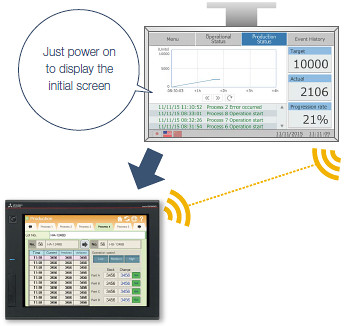
The ANDON function enables a specific client to connect to the GOT without the operator name and password-based authentication. (The authentication screen does not appear.) Mobile screens are displayed just by powering on the display terminal so that this feature can be useful for ANDON display systems.
Setting different initial screens for each display terminal
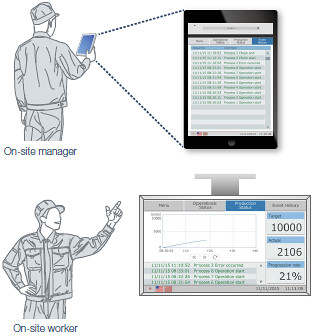
GOT Mobile Function License for GT SoftGOT2000
The license to use the GOT Mobile function for GT SoftGOT2000.
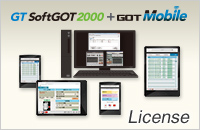
GOT Mobile function
With the GOT Mobile function, the equipment status can be checked via on-site GOT or GT SoftGOT2000 using a web browser on information devices from a remote location. Multiple information devices can simultaneously access the GOT or GT SoftGOT2000 so that you can view and operate a different screen on each device.
- * The GOT Mobile Function License is required to use the GOT Mobile function.
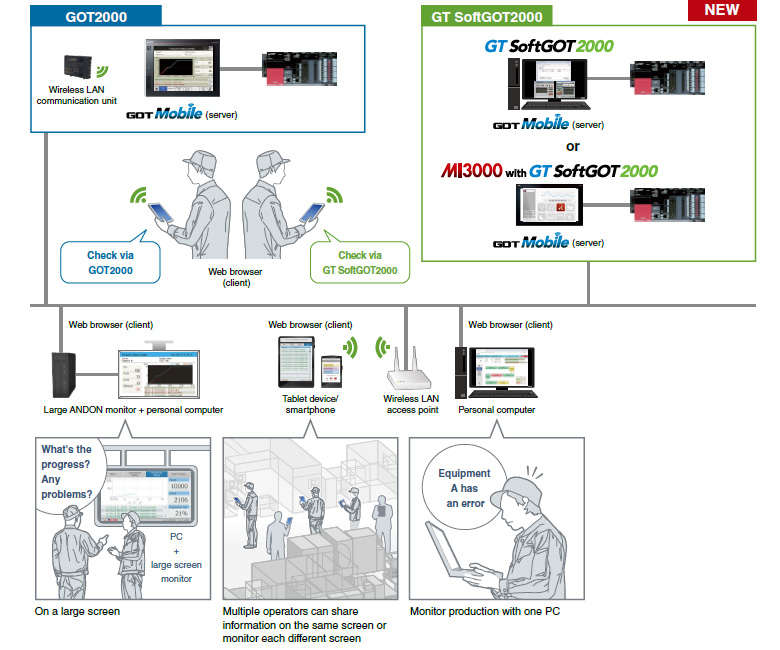
Specification comparison
| GOT Mobile function server | Number of simultaneous connections from clients | Required license |
|---|---|---|
| GOT2000 | Maximum 5 | • GOT Mobile Function License for GOT2000 |
| GT SoftGOT2000 | Maximum 15 | • License key for GT SoftGOT2000 • GOT Mobile Function License for GT SoftGOT2000 |
VNC Server Function License
The license to use the VNC server function.
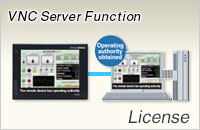
Operate the GOT from a remote PC or tablet
VNC server function
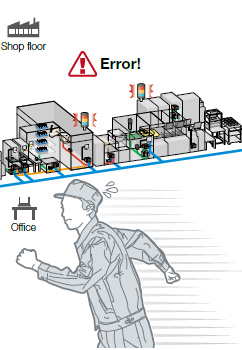
A problem occurred at the worksite in a remote location. Can I check the situation without visiting the worksite?
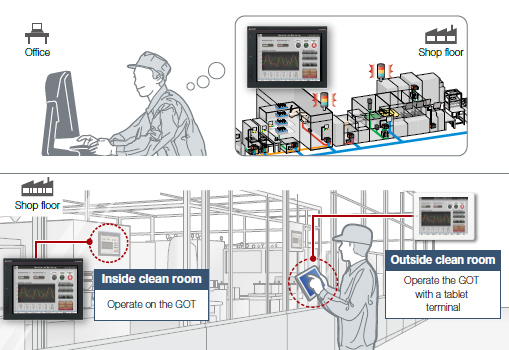
You do not need to visit the worksite. Monitor and operate the GOT from a remote location, and you can take corrective actions quickly.
- * One client can connect to one GOT at the same time.
Function features
Remotely view and operate the GOT screen from information devices such as a personal computer and tablet. No dedicated screens are required.
- * A separate license (GT25-VNCSKEY) is required.
- * Supported by GT2107-W only among GT21 models.
Same operations as GOT
Utility functions including the sequence program monitor and the network monitor are also supported on computers and tablets.
Safe with security and exclusive control
Exclusive control of authorization prevents accidents that might be caused by simultaneous operations in the same network.(GOT network interaction*) Set passwords to control monitoring and operation.
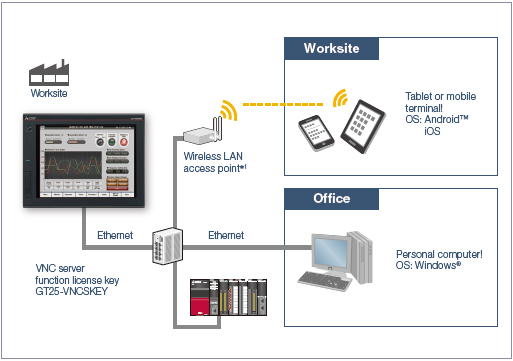
- *1 No access point is required separately when installing the wireless LAN communication unit on the GOT. (Access point mode is supported by GT Works3 Ver.1.144A or later)
Note that the wireless LAN communication unit cannot be used with GT2505 and GT2107-W. For the countries where the unit can be used and other details.
MES I/F Function License
The license to use the MES interface function.
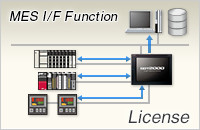
Easy interaction with database
MES interface function
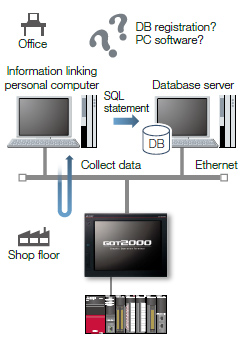
How can I analyze the production site information and increase production efficiency? Does it take time to construct the system?
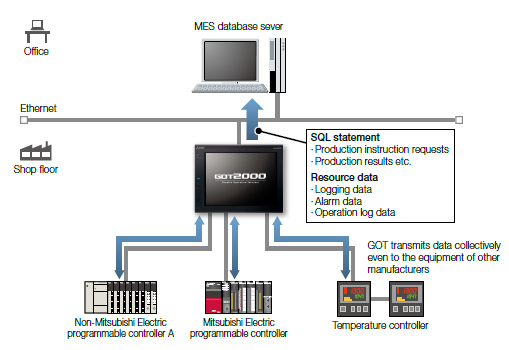
GOT communicates with the MES database server without a personal computer and programs and sends the data such as production instruction requests and production results.
Storing the resource data such as alarm history and logging data to a database enhances traceability.
Function features
The GOT uses SQL statements*1 to transmit data from the connected industrial devices to a database server.*2
- *1 Communication actions can be selected from SELECT, Multi-SELECT, UPDATE, INSERT, or DELETE.
- *2 A separate license (GT25-MESIFKEY) is required.
Easy communication without programming
Communication with databases is configured in GT Works3 without any programming.
Transferring data of various devices collectively
GOT transmits data collectively to an MES database server by collecting data from various devices of different types and manufacturers. Collecting data in the GOT makes it easy to transmit data to the database.
Unicode® support for tag data type
Unicode® character strings can be used as the data type of collected data (device data). Multiple languages including Chinese are supported and there is no need to worry about character codes.
Resource data send function
The resource data collected in the GOT buffering area or an SD memory card can be sent to a database. The alarm information of GOT can be stored and managed in the database.
![]()
<MES (Manufacturing Execution System)>
The manufacturing execution system (MES) is a system that controls and manages production processes at a worksite in order to optimize quality, productivity, delivery date, and cost.
Remote Personal Computer Operation Function (Ethernet) License
The license to use the remote personal computer operation function (Ethernet).

Operate the PC from a remote GOT
Remote personal computer operation function (Ethernet)
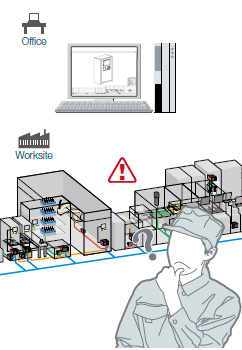
How can I view manuals and drawings in a personal computer in my office from the worksite?
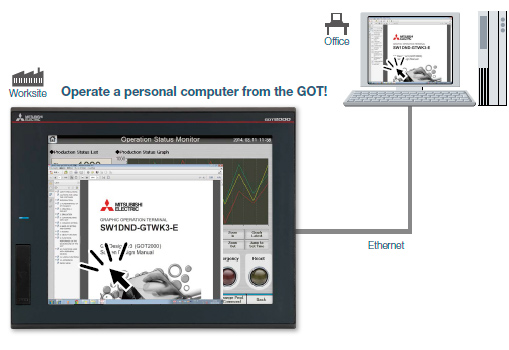
On GOT at the worksite, you can operate a personal computer in a remote location and view manuals and drawings in the computer.
Function features
Connect GOT at the worksite to a personal computer in a remote location via Ethernet. This allows you to remotely operate the personal computer and view manuals and access the web browser on the computer.
- * A separate license (GT25-PCRAKEY) is required.
Connecting a USB mouse/keyboard to the front (or rear) USB interface makes it easier to operate the personal computer.
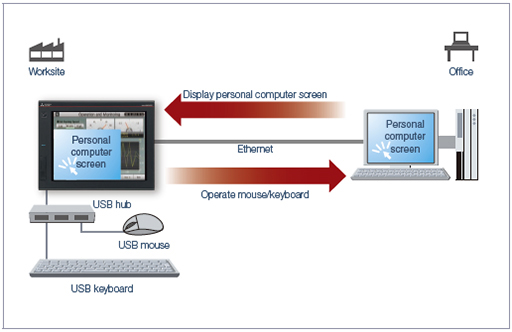
GOT Drive Plus License
GT Works3 Add-on License for GOT2000 Enhanced Drive Control (Servo) Project Data

Compilation of interactive functions with servos
GOT Drive Plus (paid template screens) [NEW]

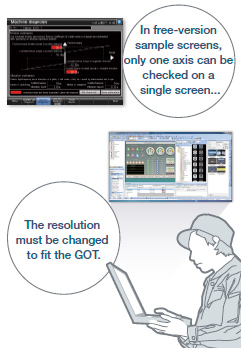
Is there an easier way to visualize multiaxes servo systems?
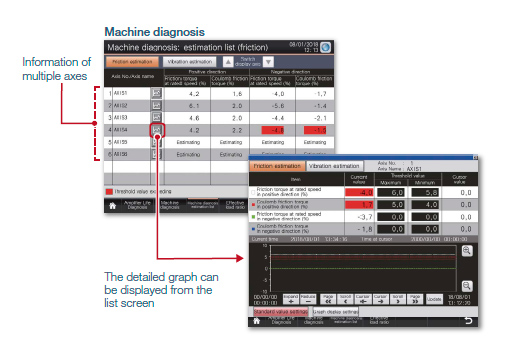
With GOT Drive Plus, data of 16 axes can be displayed on one screen without changing the resolution setting of the GOT project data. By monitoring multiple servo amplifiers in the equipment on one screen, you can comprehensively check the servo system.
Function features
GOT Drive Plus is the paid GOT project data that can visualize servo systems. The data is available for all resolutions of GT27 and GT25 models. Since the template screens for the GOT Mobile function are provided, you can promptly start the remote monitoring of servo systems.
The template project can be used as is depending on the system configuration, thus reducing time for screen creation.
Quick remote monitoring with the GOT Mobile function template screens
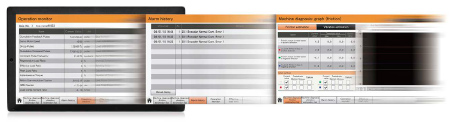
Features comparison
◯:Reduced screen design/working man-hours ×:Increased screen design/working man-hours
| Item | GOT Drive Plus [NEW] | GOT Drive | ||
|---|---|---|---|---|
| GT Works3 Add-on License for GOT2000 Enhanced Drive Control (Servo) Project Data (SW1DND-GTSV-MZ) |
Sample screens included in GT Works3 | |||
| Screen design manhours | ◯ | Screens are designed for every resolution of GT27 and GT25 and can be used to connect to Motion controllers and Simple Motion modules. The screens can be used as it is. | × | Sample screens are available only for VGA to connect to Simple Motion modules. The layout must be adjusted according to the resolution of GOT to be used as well as the system configuration. |
| Multiaxis monitor | ◯ | Up to 16 axes can be monitored at the same time on one screen. [Applicable screens] • Machine diagnosis • Effective load factor •Alarm history * On the screens other than the above, only one axis can be monitored on one screen. |
× | Only one axis can be monitored on one screen. |
| Remote monitoring | ◯ | Screens for the GOT Mobile function are provided as standard for remote monitoring on tablets and smartphones. | × | Screens for the GOT Mobile function are not available. The users must create the mobile screens. |
GT Works Text to Speech License
The license to create sound files on GT Works3.
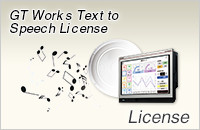
Support globalization
Speech synthesis function
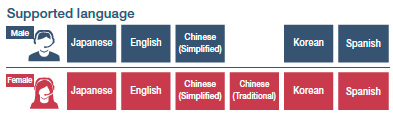
Just enter arbitrary text in GT Works3 to create a sound file. It is easy to create a sound file of a message that is needed to output sound on GOT. The speaker (female/male), language, speed, pitch, and volume of the voice can be set. Messages can be created in 6 languages and you can create the sound notification system in multiple languages.
- * To register or update messages, GT Works Text to Speech License (SW1DND-GTVO-M) is required.
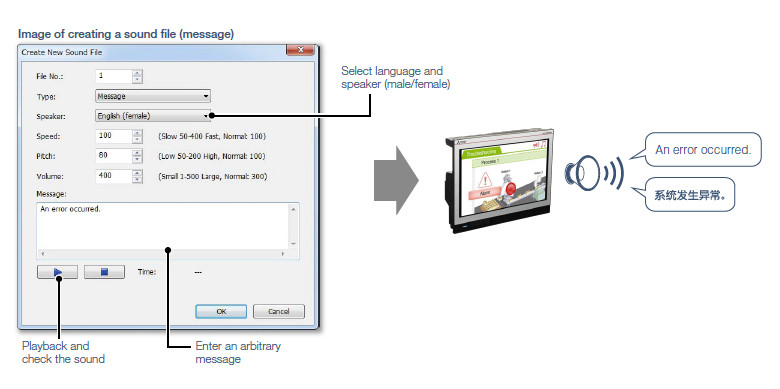
Procedure: [Common] → [Sound] → [Sound File List]
Language switching
Create comments of different languages, save them in separate columns, and you can switch languages easily just by switching column numbers. In addition, the character strings of switches and lamps can easily be converted from the Text or Text Figures into Comments. This makes it easy to upgrade screens to display multiple languages.
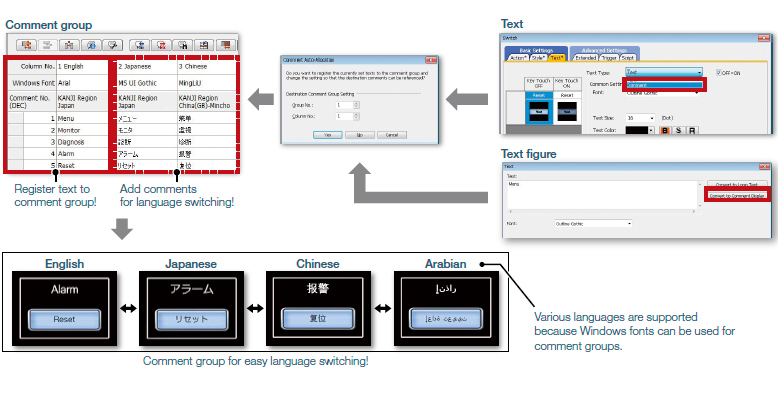
Procedure: [Common] → [GOT Environmental Setting] → [Language Switching]
FA Term Translation Tool
This is the software to translate comments (words, sentences) that are used in MELSOFT applications including GT Works3. The software uses the FA Term Translation Dictionary provided by Mitsubishi Electric. You can use the software even when your computer is not connected to the Internet. In addition, it is possible to create your own dictionary and switch dictionaries depending on your needs. The software supports creation of multiple language screens.
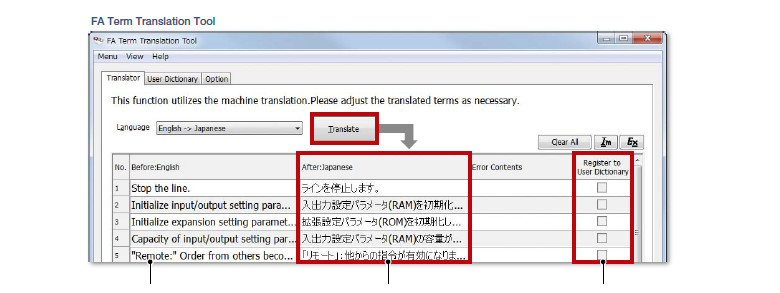
➊ Copy comments to translate (e.g. from GT Works3) and paste them to the FA Term Translation Tool window
➋ Translated results are displayed
➌ Check a checkbox to save it to the dictionary
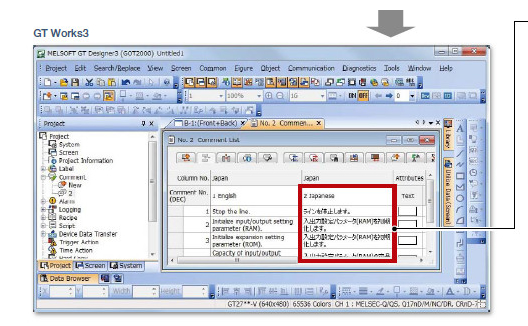
➍ Copy the comments translated with FA Term Translation Tool and paste them to where you want to use them (e.g. GT Works3).
➎ It is easy to create language switching screens.
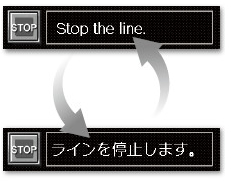
• Starting FA Term Translation Tool
Procedure: Windows menu → [MELSOFT] → [FATranslator] → [![]() FA Term Translation Tool]
FA Term Translation Tool]
Related products
Controllers
Controllers
Medium-voltage Power Distribution
Controllers
Computerized Numerical Controllers(CNCs)
Computerized Numerical Controllers(CNCs)
High-voltage Alternating
Medium-voltage Power Distribution








